
Some user interface elements are just too darn small. Here's how to fix that
Windows 10 has had some issues with display scaling on high-resolution screens -- you may have noticed that some of your legacy apps on Windows 10 have (or had -- they've been slowly fixing this) minuscule user interfaces, with icons and text so tiny you can barely see them, let alone click them.
Well, I have some good and bad news for you. The good news is that there are a few things you can do to bump up the size of your Windows 10 UI elements, including changing the text size of individual elements, such as menu s and tooltips. The bad news is that this probably won't help that much with Windows 10's display scaling issues, which are slowly being fixed with each update.
But if you simply want bigger icons, bigger text, and a magnified screen, here's what you need to do:
Make everything bigger

You can change the size of everything in the user interface -- including icons, text, and apps -- from the Settings menu by scaling the display. To do this, open Settings and go to System > Display. Under "Change the size of text, apps, and other items," you'll see a display scaling slider. Drag this slider to the right to make these UI elements larger, or to the left to make them smaller.
Your computer will likely already be set to the recommended scale setting, which may be 100 percent or higher. You cannot scale UI elements to be less than 100 percent.
Some apps will not immediately respond to these changes, so you'll need to log out of your account and then log back in.
Only the text

Sarah Jacobsson Purewal/CNET



 Posted by
Posted by


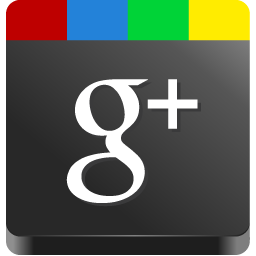





Enter the code in the box below: