
You purchased a new computer. Congratulations! Now what? Do you just go along your merry way surfing the web, creating spreadsheets, playing Solitaire or changing your desktop background to a picture showing three furry kittens in a basket? No. There are several essential things you must do when you boot up your computer for the very first time. If you do not do these crucial steps, your computer experience will be less than wonderful in the months and years to come.
What To Do After You Boot Your New Computer
So you’ve unboxed the new PC. You’ve attached the monitor and plugged in the mouse and keyboard. If you’re running Windows 8 for the first time, you’ll likely be sitting through a series of lengthy setup screens. You’ll be asked to create a Windows account if you don’t already have one. Once setup is finished, though, you’ll be ready to begin computing. But wait, there are still a lot of things you need to do before you begin surfing the web. Below is a list of things people tend to forget to do when they begin using their PC for the first time.
Rebates, warranties and serial numbers – Before you throw the box away or the receipt goes missing, be sure to fill out and send in any promotional rebates. You will often need both the receipt and the UPC code from the box to claim your rebate–which could be substantial and heartbreaking to lose. In addition, take a moment to write down the model number, serial number and service tag number (if it’s a Dell) from the back of the computer. Once you get the computer installed in the computer desk it’s going to be a major inconvenience to get to that information later–and you will need it, eventually. We took the time to create a serial number document for you. Feel free to download it and use it to record your computer information.
Create Your Recovery Disks – Your new Dell or HP computer probably did not ship with recovery disks. Instead, your computer might contain a recovery partition and a utility that allows you to create a set of recovery DVDs. Be sure to create these disks right away and store them in a safe place. It’s been our experience that people that do not create them right away, never do and do not have them when a problem arises.
Uninstall Norton or McAfee Anti-virus – Unless you specifically ordered it to be installed on your computer, your PC probably shipped with trial anti-virus software that will nag you daily until you break down and buy the software. Do yourself a favor and uninstall it right away through the Programs section of the control panel. Windows 8 has a built in antivirus called Defender that will automatically take over once it detects an antivirus program is not installed. We reccomend AVG or Webroot anti-virus software.
Run Windows Update – You computer has probably been sitting on the shelf for a few weeks. Be sure to visit Microsoft Update as soon as possible to make sure your computer has all of the necessary security patches. It would not be good if your new PC instantly became infected through an exploit a patch fixed the week before.
Create User Accounts – It’s not a bad idea to create a second Administrator account and a Standard User account. You will want to run as a Standard User, as it’s harder for malware to make changes to your computer. In addition, if you have children you’ll want them running on a Standard account so they can’t unintentionally do harm to the system. By creating a second admin account and password protecting it, you will always have a pristine account you can access if something goes wrong with the first administrator’s account.
Download A Second Web Browser – Even if you never plan on using it, you should download a second web browser, such as Firefox or Chrome. If something goes wrong with Internet Explorer, you’ll always have a web browser to access the Internet. We reccomend using Google Chrome
Have a Backup Plan – If you do not already have an external hard drive, buy one and set up Windows to backup automatically so you never need to worry about it. Read how to schedule a backup here. Buy external hard drives right here from ITPartsHelp.
Getting a new computer is a fun experience. If you follow these essential new computer tips when you first get your PC, you will avoid some of the pitfalls and grief others face as the days and weeks go by.



 Posted by
Posted by


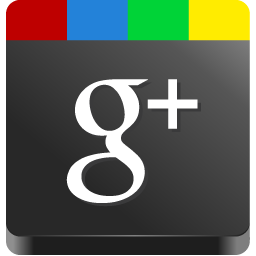





Enter the code in the box below: